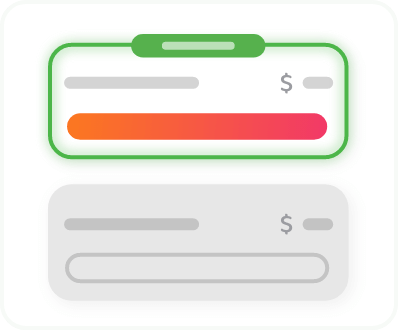Download the Best Linux VPN in 2025 – Customizable GUI for Your Distro
Get robust security, a fully customizable interface, and wide distro support with the best VPN on Linux.
- Customizable, open-source GUI app
- Distro compatibility for Ubuntu, Mint, Debian, Fedora, and Arch
- Strong encryption and a strict no-logs policy
- 10-Gbps RAM-only servers for greater speeds
*Requires Ubuntu 20.04+ (LTS), Mint, Debian, Fedora, or Arch.

Protection for All Your Devices
How to Install the PIA VPN App on Linux
Download PIA VPN’s dedicated app for Linux and secure your distro in seconds with a fully customizable, feature-rich GUI.
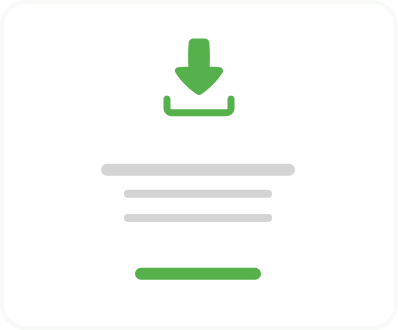
Step 2
Download the PIA Linux
VPN app.

Step 3
Open the PIA VPN download
in the terminal.

Step 4
Click the power button to connect to the nearest Linux VPN server or choose a location within our global network.
How to Configure Linux VPN Software Manually with PIA
PIA VPN’s dedicated app for Linux is compatible with popular distros, but you can also set it up manually in the terminal. Follow our step-by-step instructions for OpenVPN and Network Manager to get started.
Linux VPN Setup with OpenVPN and Terminal
- Download PIA’s OpenVPN configuration files.
- Open Terminal and install OpenVPN using the correct command for your distro.
- Type “cd Downloads” to change the Directory.
- Type “sudo unzip openvpn.zip” to unzip the OpenVPN files.
- Connect to an OpenVPN server using the command “sudo openvpn config-servername.ovpn”. Replace “servername” with the location of your chosen server.
- Enter your PIA credentials and connect to the server.
Linux VPN Setup with Network Manager
- Download PIA’s OpenVPN configuration files.
- Install any available OpenVPN Network Manager updates to your device.
- Open Network settings on Linux and select VPN.
- Import the server file depending on which location you want to connect to.
- Enter your PIA credentials and turn on the VPN connection.
For more detailed instructions, follow our in-depth guide for OpenVPN and Network Manager. You can also check out the Support Portal for manual OpenVPN instructions or use our manual connection scripts for Linux VPN configuration without the dedicated PIA app.
PIA Is Compatible with:

Why Use a VPN for Linux?

Easy-to-Use GUI
Distro compatibility and PIA go hand in hand. PIA’s intuitive Linux VPN app makes using a VPN with your distro easier than ever. Our open-source, full GUI app means you don’t need to configure the command line on supported distros.
Download the ready-to-go Linux VPN app for Ubuntu, Mint, Debian, Fedora, and Arch and connect to a server to secure your traffic right away. Change your settings with the click of a button – no command line needed.
Fully Customizable Distro Settings
Want more from your distro? PIA lets you change your Linux VPN settings with advanced features like split tunneling and customizable DNS configuration.
Choose which apps run through the VPN and which you want to run on Linux normally – there’s no need to disconnect. Use the default PIA DNS or create your own custom DNS settings within the app. Make the Linux app your own!


Keep Your Linux Traffic Secure
Get robust security with strong encryption to conceal your traffic from outside snoopers. Our VPN app uses secure protocols to protect your data. Adjust the base MTU as needed to transmit large files.
Take data security one step further with the advanced kill switch within the Linux VPN app. Stop data being sent over the internet when the VPN disconnects, even if it’s switched off.
PIA’s Best Linux VPN Features

Tough Encryption
Keep your distro traffic secure with powerful encryption. Customize your encryption levels within the app to give your Linux activity a security boost.

Zero Data Logging
PIA’s court-proven no-logs policy guarantees we’ll never collect your distro usage data. Our RAM-only servers delete all traces of your connection with each reboot.

Superfast Speeds
Our 10-Gbps NextGen servers ensure blazing-fast speeds whenever you connect. Upload and download as much as you like – we don’t believe in speed or bandwidth caps.

Global Server Network
Secure your Linux device from anywhere – our global server network spans 91+ countries. Unlock local accounts, torrent safely, and get more freedom online.

Advanced Kill Switch
Add extra protection to your Linux traffic with our advanced kill switch. Stop data transfer if the VPN disconnects or turns off to make sure no one sees your traffic.

Unlimited P2P Support
Don’t settle for slow torrenting speeds on distant servers. PIA supports P2P file sharing on all our servers. Get great performance without compromising your privacy.

Reliable Leak Protection
Conceal your IP address and data with reliable DNS and IPv6 leak protection. Send everything through the VPN tunnel to keep your Linux activity safe against spying.

24/7 Support
Need support setting up your distro with PIA VPN? Contact us via live chat or email. We’re available 24/7 to answer all your PIA-related questions.
PIA VPN for Linux Specification and System Requirements
| Protocols | WireGuard® and OpenVPN |
| Encryption | 128-bit AES, 256-bit AES, 256-bit ChaCha20 |
| Transport | UDP / TCP |
| Proxies | SOCKS5 and Shadowsocks |
| Port Sections | UDP ports 8080, 853, 123, 53, 1197, 1198 TCP ports 8443, 853, 443, 80 501, 502 |
| Supported OS Versions | Ubuntu 20.04+ (LTS), Mint, Debian, Fedora, Arch |
| Minimum system requirements | 32-bit system architectures including systemd, sysvinit, and openrc-based systems. You can use PIA on Linux ARM64 but you need to download a specific version of the VPN. |
Should I Use a Free Linux VPN?
No, using a free VPN is never a good idea. Free VPNs can be risky, especially when it comes to your privacy. Some free VPNs log your data and sell it to third parties. Others simply aren’t compatible with your Linux distro, which could make configuration tricky. Free VPNs rarely have an intuitive GUI either, making it inconvenient to switch servers or change your VPN settings on Linux.
It’s best to stick with a paid VPN for Linux. You get strong security, an extensive server network, and a clean GUI with PIA’s dedicated Linux app. Our VPN also comes with unlimited simultaneous connections, so you can secure all your digital devices simultaneously with just one subscription. It’s risk-free to try too, with a 30-day money-back guarantee
Trusted By Millions Of Satisfied Customers
Here's a small sample of our most positive user reviews. All Trustpilot reviews are available here.
{"tweetsBtnText":"{Tweets}","userBtnText":"{User Reviews}","influencersBtnText":"{Influencers}","techReviewsBtnText":"{Tech Reviews}"}REVIEWED BY:






Choose the Plan That's Right For You

3 Years + 3 Months
$2.03/mo$466.05 $79 per 3 years
Billed every 3 years
3 Years + 3 Months
$2.03/moSave 83%
$466.05 $79 per 3 years
Billed every 3 years

All amounts are shown in USD, and any discounts reflect a reduction based on the current monthly service pricing at $11.95 per month.
FAQ
Yes, it’s a good idea to install a VPN on Linux. VPNs encrypt your online activity and conceal it from snoopers, so outsiders can’t see what you’re doing or steal your data. That’s especially important on public Wi-Fi networks, where cybercriminals are often lurking. A VPN for Linux can also help you unblock websites and get around annoying network restrictions. PIA VPN masks your traffic and changes your IP address to keep your location and activity under wraps.
PIA is the best VPN for Linux! Our VPN is compatible with popular distros, including Mint, Debian, Fedora, and Arch. You can download our full GUI app straight to your distro without configuring the command line. Or go ahead and configure PIA VPN manually with OpenVPN and Network Manager – the choice is yours! You also get advanced security, privacy protection, and an extensive list of servers to expand your distro’s capabilities.
You may need to configure the VPN connection manually using the command line. Kali in Linux typically requires OpenVPN configuration files. You’ll need to download the OpenVPN files and open them in Terminal to configure the VPN server connection.
Ubuntu doesn’t have a built-in VPN, but neither do other Linux distros. It supports VPN connections though, so you can download a VPN app for Ubuntu or set it up via the command line. PIA VPN’s dedicated app for Linux is fully compatible with Ubuntu. Simply download PIA VPN and open it via the Terminal to connect to a server.
It varies by VPN. Once you choose a Linux VPN, find the appropriate documentation on how to install the VPN using Linux Network Manager (LNM) in the VPN’s support center. Some VPNs provide OpenVPN configuration files you can import directly into the LNM to take some of the work out of connecting a VPN using the onboard manager.
This process may vary depending on which distro you use. For Debian-based distros, open the Linux Terminal, disable IPV6, and install the OpenVPN client using the command: sudo apt-get install openvpn. Enter your account password if prompted, then access the OpenVPN configuration directory using the command: cd /etc/openvpn.
Download the OpenVPN configuration file from your VPN's website and extract the zipped configuration files using the command: sudo unzip ovpn.zip. You can now see a list of all available VPN servers by entering the command: ls -A. Choose a server and connect using the command: sudo openvpn [server name].
PIA is the best VPN for Ubuntu. Unlike most VPNs, our Linux app has full feature parity with our Windows app. PIA is the most configurable VPN on the market, so you can set it up just how you like it. We also give you blazing-fast speeds, unlimited bandwidth, unlimited device connections, and a 30-day money-back guarantee.
PIA VPN provides a full GUI for Linux – no complicated command line configuration required. We cover the most popular Linux distros, including Ubuntu, Mint, Debian, Fedora, Arch, and more. Just subscribe to PIA VPN, download our Linux app, install it, and the GUI will appear as soon as you launch it.
Still Not Convinced? Download PIA VPN Risk-Free
You're covered by our 30-day money-back guarantee. If you're not satisfied, request a refund.

Disclaimer: Per our Terms and Conditions, using PIA VPN for illegal purposes is not encouraged.