Boost Your Game with the Best Steam Deck VPN
- Lower your ping for online games
- Protect your data while you browse
- Stream games and shows smoothly
- 30-day money back guarantee

How to Set Up a VPN for Steam Deck in 3 Steps
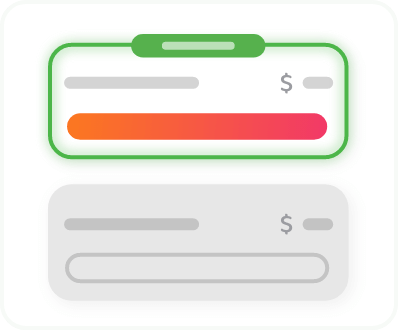
Step 1
Get PIA VPN — the #1 gaming VPN
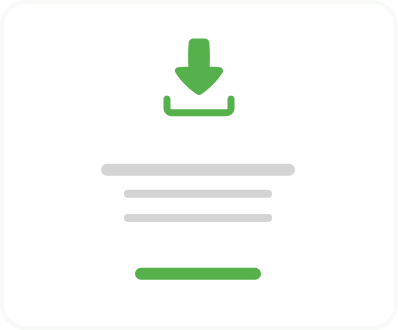
Step 2
Connect to one of our 154 server locations
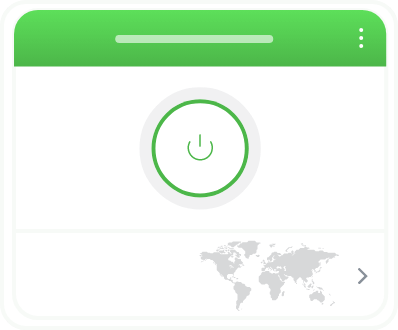
Step 3
Connect to a server & start playing on Steam Deck
Why Use a VPN for Steam Deck?

Reduce Ping and Latency
Traffic between your Steam Deck and game servers should, in theory, take the most efficient route possible. In practice, all kinds of things can get in the way. But by routing your traffic through a VPN server close to the game servers, you can potentially reduce your ping.
Prevent DDoS Attacks
Routing your internet traffic through a VPN server will essentially change your IP address. If anyone finds it, and tries to hit you with a botnet, they’ll hit the VPN server instead of your home network.


Browse Securely
Using a VPN hides your online activity from your ISP, local system admins, and other third parties, which helps keep your data safe. Also, changing your IP address is good for more than just DDoS attacks. It can help protect your identity too.
Choose the Best VPN for Steam
PIA is the best gaming VPN out there. It has a native Linux VPN client, and everything you’ll need to make playing on your Deck as safe and fast as possible.

Servers all Over the World
We have servers in 91 countries, which means that you’ll always be able to get the best possible connection to the game servers. For best results, connect to a VPN server in the same city as the games’ data centers.

Fast Speeds
With our 10-Gbps network, you can forget about congested servers making your War Thunder match lag, or even slow downloads. Every server is tuned to give you the best speed possible, so you can keep up with your friends… and enemies.

Best VPN for Privacy
PIA comes with industry-standard encryption and a suite of useful security features to keep you safe, keep your data secure, and even help block malicious ads. The only thing other gamers have to know about you is your handle.

Split Tunneling
Want to game on an external monitor, but have local Netflix on your Steam Deck screen? You can do that. With split tunneling, you decide which apps send their data to the VPN server, and which don’t.

Unlimited Data
If your multiplayer Terraria session stalls out, it might be a modem issue, or your friend disconnected. It won’t be some random limit set by PIA. We offer unlimited data so you can dig as many tunnels as you want.

24/7 Customer Support
If you have any questions about installing or running PIA on your Steam Deck, our support team is just a live chat away. Or an email away, it’s your choice. Either way, we’ll get you back up and gaming.
How to Install PIA VPN on Steam Deck
SteamOS
Routing your internet traffic through a VPN server will essentially change your IP address. If anyone finds it, and tries to hit you with a botnet, they’ll hit the VPN server instead of your home network.
The short version:
- Open desktop mode.
- Download PIA VPN’s Linux app.
- Open Konsole.
- Run the following commands. Type in your password when prompted.
- sudo steamos-readonly disable
- sudo pacman -S gcc
- cd /home/deck/downloads
- sh pia-linux-[latest-version].run
- Change [latest-version] to match the name of the file you downloaded.


Windows
If you feel so inclined, you can actually install Windows 10 or 11 on the Steam deck. It’s not the most optimized experience, which is why many people don’t, but you can. And if you do, just sign up, then download and install the PIA VPN app for Windows like normal.
Use a VPN Router
Some routers and modems support manual VPN configuration, and PIA supports quite a few of these in turn. If you have one, you can simply connect to our network through your router, connect your Steam Deck to it, and get the full benefits of a VPN that way.

Choose The Plan That's Right For You

3 Years + 3 Months
$2.03/mo$466.05 $79 per 3 years
Billed every 3 years
3 Years + 3 Months
$2.03/moSave 83%
$466.05 $79 per 3 years
Billed every 3 years

All amounts are shown in USD, and any discounts reflect a reduction based on the current monthly service pricing at $11.95 per month.
FAQ
Yes, you can! There are several different methods that you can use to either install a native Linux VPN app, or to configure the Steam Deck to connect via OpenVPN with a plugin. As things stand, you’ll probably have to follow a tutorial or two if you want to get it right, but it’s doable.
You can technically install Windows 10 or 11 on your Steam Deck, and use a Windows VPN app, if you want. Lastly, you can configure a VPN-supporting router to connect to the VPN server of your choice, and protect all your devices.
Strictly speaking… mostly. VPNs can cause some mild issues when using the Steam store, and the folks at Valve themselves don’t recommend it. Using VPNs to play the actual games is more than fine, but using the store while one a VPN network comes with no guarantees of full functionality.
Assuming you’re connecting to a VPN server inside of your own country, and playing nice with Steam’s Terms of Service, there shouldn’t be any real issues. And if you do have trouble connecting, do contact our Customer Support team for 24/7 live chat help.
Yes and no. If you’re connected to a server in your own country or region? No, you don’t have to worry about bans. However, a VPN can technically be used to get games for cheaper prices by buying them in other countries, as prices vary. And that can definitely get you banned.
Simply put, Valve wants you to buy your games in the same country where you’re going to play them, and that’s that. If you get caught trying to circumvent those rules, be prepared to lose access to your entire game library.
Yes. The Steam Deck itself is only available in the United States, Canada, the European Union, the United Kingdom, Japan, South Korea, Hong Kong, and Taiwan, but… if you can get your hands on it, you’re golden. It’s essentially a small PC, and none of its features are region-locked.
Do keep in mind, of course, that you’ll be dealing with the game selection and prices that are already available for your region on Steam. If you’re in a country where Steam happens to be banned… then you’ll definitely need a VPN. Try PIA VPN risk-free with our 30-day money-back guarantee.
Ideally? Move to a different country. Failing that, you can use a VPN to route your internet traffic to the country of your choice (this method is against Steam’s ToS, you’ve been warned). Then, go into the Steam store, and add a game to your cart. In the shopping cart, you’ll be given the option to update your country.
You’ll need two more things: a billing address in the country of your choice, and a valid credit card for that country. Once your billing address and credit card have been updated, you’re good to go. This can only be done once every three months.
If Steam is telling you to disconnect from a VPN, then most likely it has blocklisted that server, and possibly attempted to blocklist the whole VPN. This is usually because someone has tried to use that VPN to do something shady, like cheating in games, or they’ve used it to take advantage of Steam’s regional pricing.
You’ll want to sign up for a proper gaming VPN. PIA VPN’s servers are constantly updated with fresh IP addresses.
Not much at all, in the long run. PIA in particular only costs per month. If you’d like to pay for three years in advance, that price can go down as low as per month, making it one of the best Steam Deck VPN options out there.
After all, you just spent a bunch of money on the Deck itself. Gotta save where you can. Also, you can try out any plan risk-free with our 30-day money-back guarantee. Make sure it works for you, and your Steam Deck, before you commit.
Still Not Convinced? Download PIA VPN Risk-Free
You're covered by our 30-day money-back guarantee. If you're not satisfied, request a refund.

Disclaimer: Using PIA VPN for illegal purposes is a violation of our Terms of Service.
